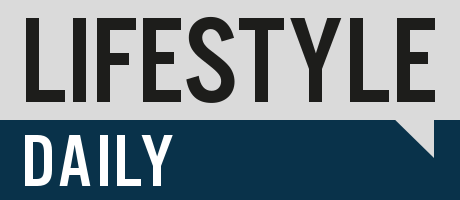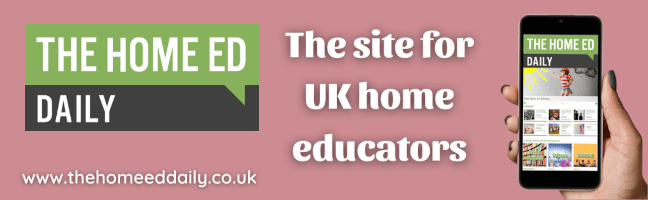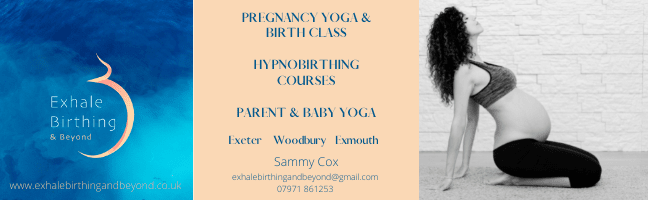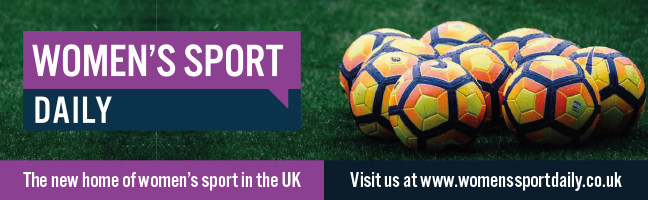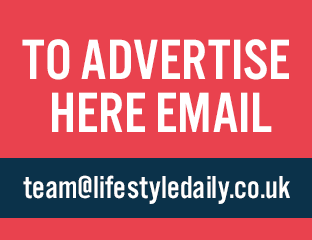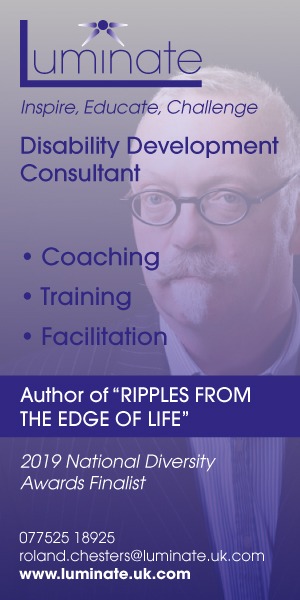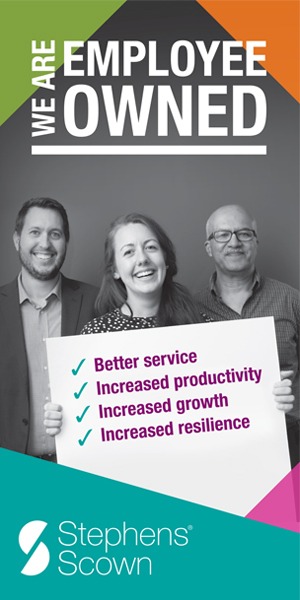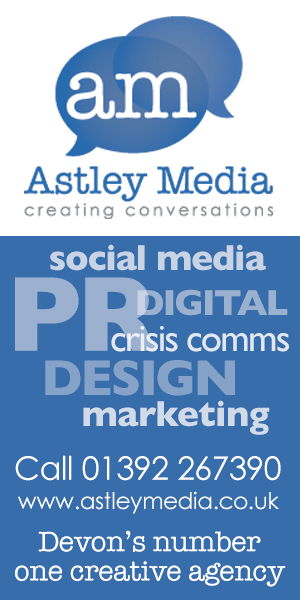Six Things You Didn’t Know You Could Do on Your iPhone
There is a reason why iPhones are so popular, with plenty of powerful features and tools available. However, some of these features may be unknown to the average iPhone user. Mobile phone retailer Fonehouse has shared six handy hacks that you might not know your iPhone is capable of.
Set a Timer for Your Music
The iPhone has a handy feature which you can set up to have your music automatically stop playing after a specified amount of time, without having to manually tap any buttons. – This hack is particularly useful for those who like to put music on to go to sleep. To set it up:
Open the Clock app > Tap the Timer icon > Tap the “When Timer Ends” field > Scroll right to the bottom and tap the “Stop Playing” option > Tap “Set” > Then scroll on the timer to select the amount of time you want the music to play for > Press “Start”.
When the timer runs out, your music will automatically stop playing. This handy feature works for both Apple Music and Spotify.
Delete Old Screenshots
If you’re looking to clean up your camera roll or to free up some storage, this handy trick allows you to delete all of your old screenshots in one go, rather than manually going through them. To delete accidental or unwanted screenshots which may be cluttering up your camera roll:
Open the Photos app > Go to the Albums section of the app > Scroll down to the bottom to the Media Types section > Tap Screenshots (or Screen Recordings for videos) > Tap Select > Select All > Unselect any which you may want to keep > Tap the bin icon to delete them all.
Stop Typing Your Full Email Address
To avoid typing your full email address every time you need to enter it, you can set up a handy shortcut using text replacement. Text replacement allows you to make specific characters transform into things you type most regularly – such as your email address. To set it up:
Open Settings > Tap General > Tap Keyboard > Tap Text Replacement > Set up your chosen shortcut for your email address.
You will, however, need to use uncommon characters to trigger your text replacement as if you set it up with the word “email”, then every time you type that word it will show your replacement which could be annoying. An abbreviation such as "eml" or "@@@" would be a sensible choice to use.
Get Real-Time Alerts from the Weather App
If rain or snow is moving in towards your location, this handy feature can be used so that the weather app notifies you to inform you a few minutes before it's going to start. You'll also receive another alert when the rain is almost finished. To turn it on:
Open the Weather app > Tap the three-line icon in the bottom right corner of the screen > Tap the circle icon with the three dots in the top right corner of the screen > Tap Notifications > Slide the switch next to My Location to the On position > Tap Done.
If you have more than one location added to the Weather app, you can turn on alerts for each one.
Track Your iPhone Even When It’s Turned Off
If your iPhone is lost or stolen, you can locate it via the Find My application even if the battery has died, it’s turned off, has been factory reset or is simply offline for up to five hours after your battery dies. To set it up:
Open Settings > Go to Apple ID > Tap Find My > Tap Find My iPhone > Enable Find My Network.
Automatically Enable “Do Not Disturb” at Work
When you step inside your work building, this handy shortcut automatically enables Do Not Disturb mode to help you stay focused and undistracted. To set it up:
Open the Shortcuts App > Tap Automation > Tap Create Personal Automation > Tap Arrive > On the Location field, tap “Choose" > Enter your work address > Tap Done > Tap Next > Tap Add Action > Type "Set Focus" in the search bar and select it > Tap Next > Tap Done.